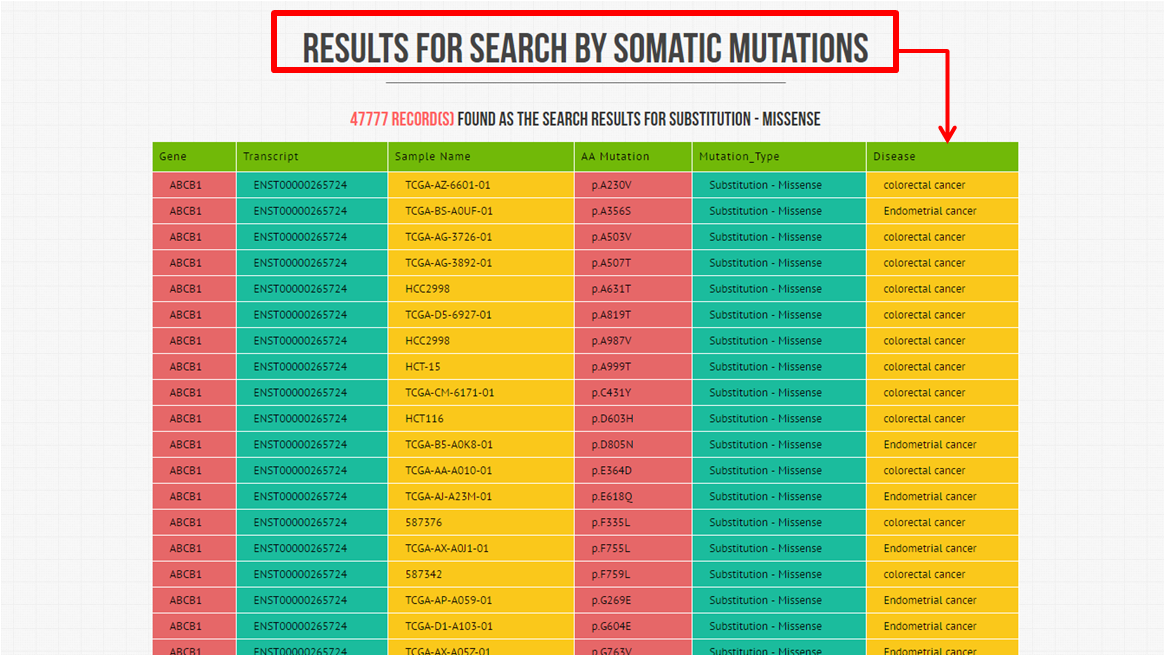User Manual
This portal is covering Objectives and Mission Statement, Dictionary, User Manual, Presentation, Sitemap, Credits and References, User Feedback form and Contact Details. All this content is accessible from the menu bar at the top of the pages.
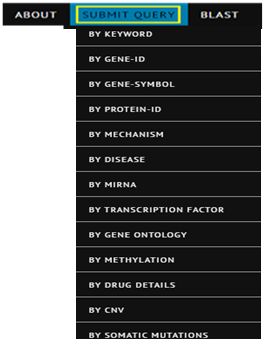
Our mission is the study of DNA Repair Mechanisms in Colorectal Cancer, Endometrial Cancer and Lynch Syndrome. This portal comprises of the information about related Genetic Markers, Protein Markers, DNA Repair Mechanisms (Base Excision Repair,Mismatch Repair and Base Excision/Mismatch Repair), Transcription Factors, Annotations, Repair Pathways, Related Disorders and Diseases, Literature Search, Gene Interactions, Protein Structures, Conserved Domains, miRNA and Gene Ontologies (Biological Processes,Cellular Components and Molecular Functions).
This database has been empowered with 11 different user friendly search criterias that can be used to access the data. Being a user friendly GUI portal, DREMECELS is providing efficient access to all the data constraints with ease of use. User can go through the "Submit Query" menu, given at the menu bar to access the search options. By putting the cursor on "Submit Query" menu, the user will find a drop down menu comprises of submenus like, Search by Keyword, Search by Gene-ID, Search by Gene-Symbol, Search by Protein-ID, Search by Mechanism, Search by Disease, Search by miRNA, Search by Gene Ontology, Search by Transcription factor, Search by Methylation , Search by Drug Details , Search by CNV (Copy Number Variation) and Search by Somatic Mutations. The following are the tips for the users, explaining how to use all these search mechanisms to retrive data. You can click a tab from the following ones as per your search criteria requirement.
- By Keyword
- By Gene-ID
- By Gene-Symbol
- By Protein-ID
- By Mechanism
- By Disease
- By miRNA
- By Ontologies
- By Transcription Factor
- By Methylation
- By Drug Details
- By CNV
- By Somatic Mutations
The first Search Query Criteria is "Search By Keyword". When you choose this option from the "Submit Query Menu", you'll be redirected to a page that will look
like the following. We've included 156 Genes in this portal. Here, you just have to enter one of the Gene-ID in the input box. Then click the search button.

After clicking the search button, the portal will search the respective Keyword in the database, and will deliver all the information about it, if found. The portal will
then redirect you to another page where you'll get the following information about the gene eg. Gene Symbol, Protein-ID, Protein Name, Repair Mechanism, Transcriptions, Annotations, Pathways, Diseases and Disorders, Pubmed-ID, miRNA, PDB-ID, Conserved Domains, Gene Interactions and Multiple Sequence Alignments. For instance, we've entered a Gene-Symbol "POLD3" in the input box. DREMECELS will return the following results [Just have a look on the
given Screen-Shots].

Also keyword search can be performed using search term like drug-name, mechanisms and disease name. The following results are shown below:
Search result by entering a drug-name "Erlotinib" in the input box.
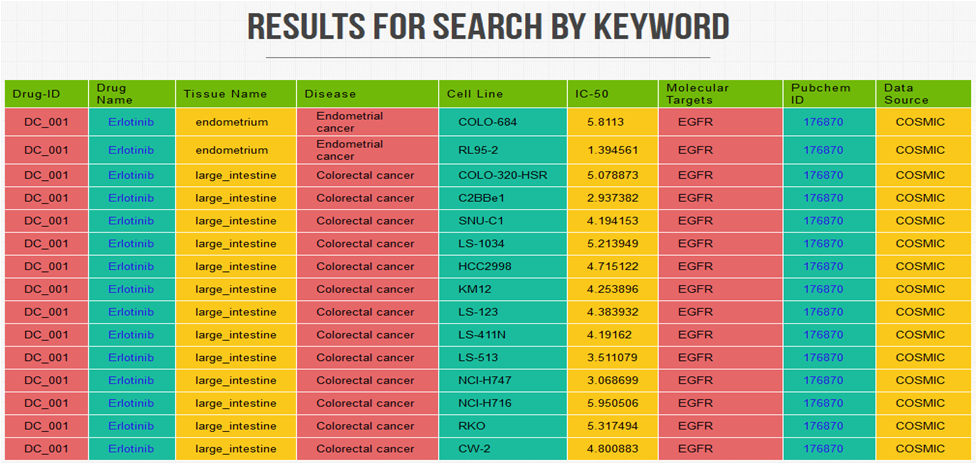
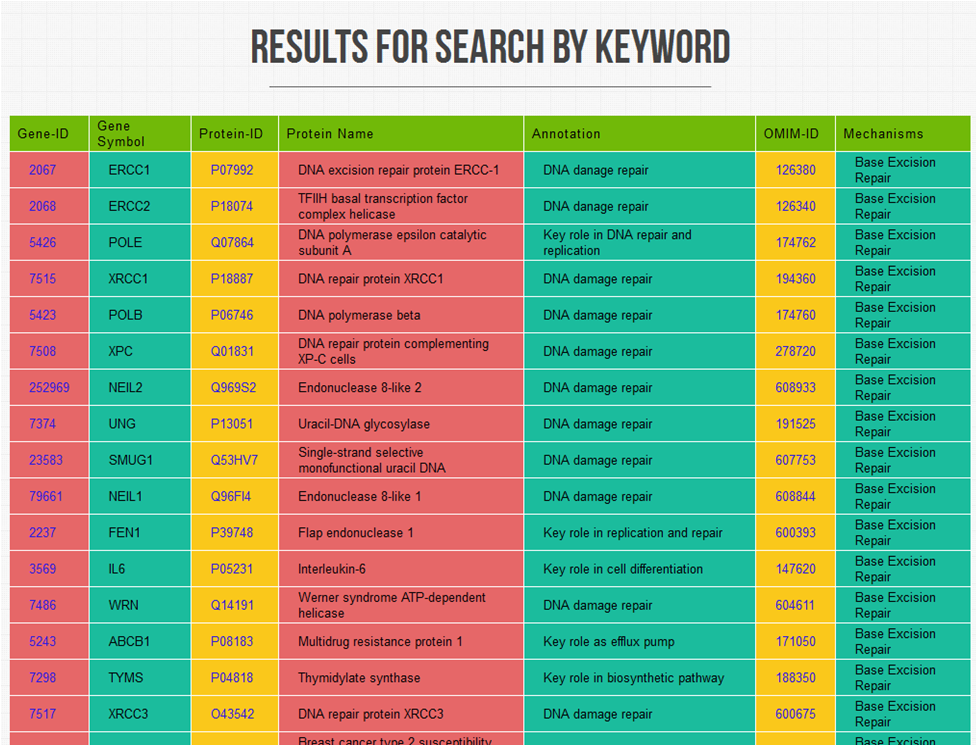
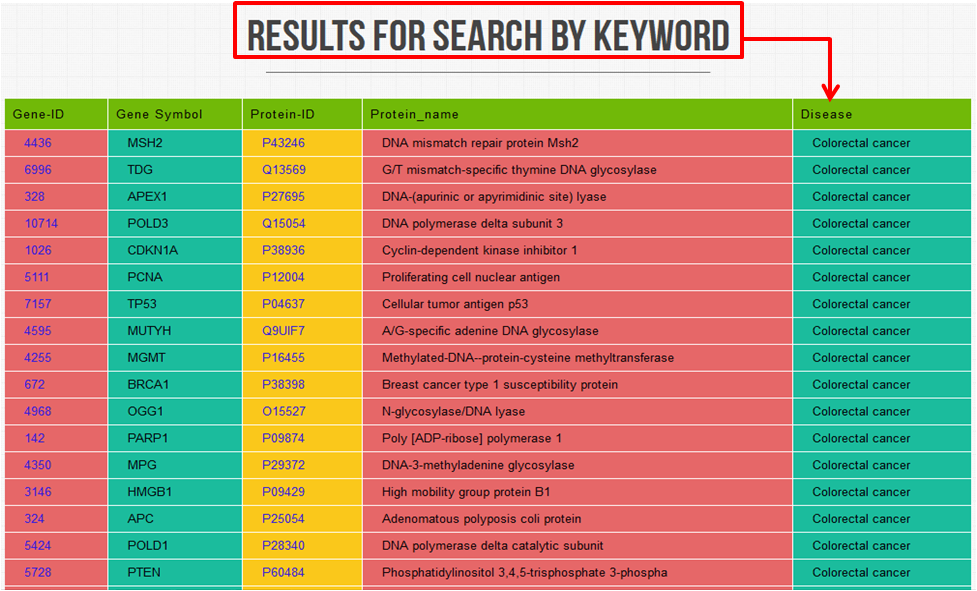
The first Search Query Criteria is "Search By Gene-ID". When you choose this option from the "Submit Query Menu", you'll be redirected to a page that will look like the following. We've included 156 Genes in this portal. Here, you just have to enter one of the Gene-ID in the input box. Then click the search button.

After clicking the search button, the portal will search the respective Gene in the database, and will deliver all the information about it, if found. The portal will then redirect you to another page where you'll get the following information about the gene eg. Gene Symbol, Protein-ID, Repair Mechanism, Transcriptions, Annotations, Pathways, Diseases and Disorders, Pubmed-ID, PDB-ID, Conserved Domains, Gene Interactions and Multiple Sequence Alignments. For instance, we've entered a Gene-ID "10714" in the input box. DREMECELS will return the following results [Just have a look on the given Screen-Shots].
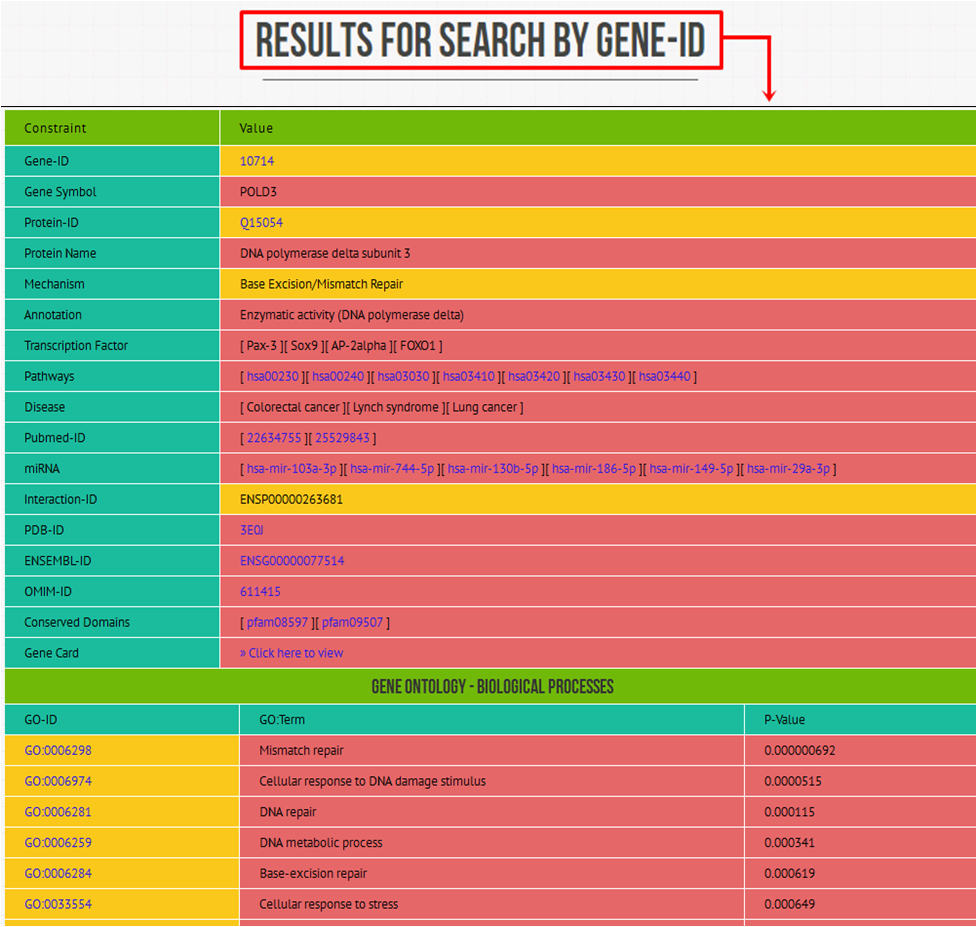
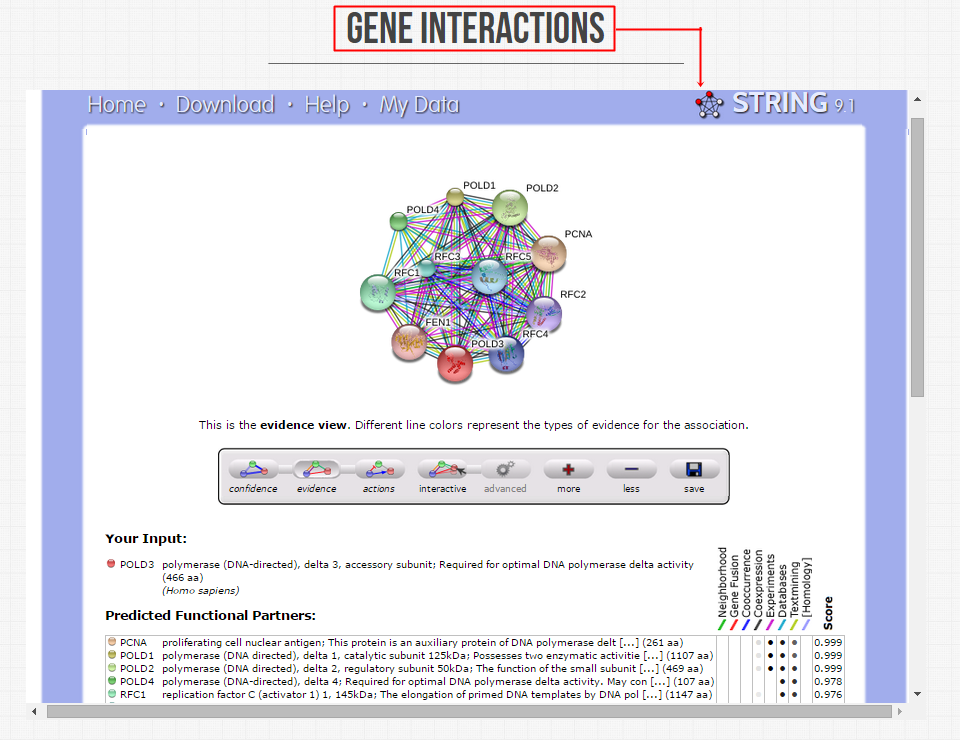
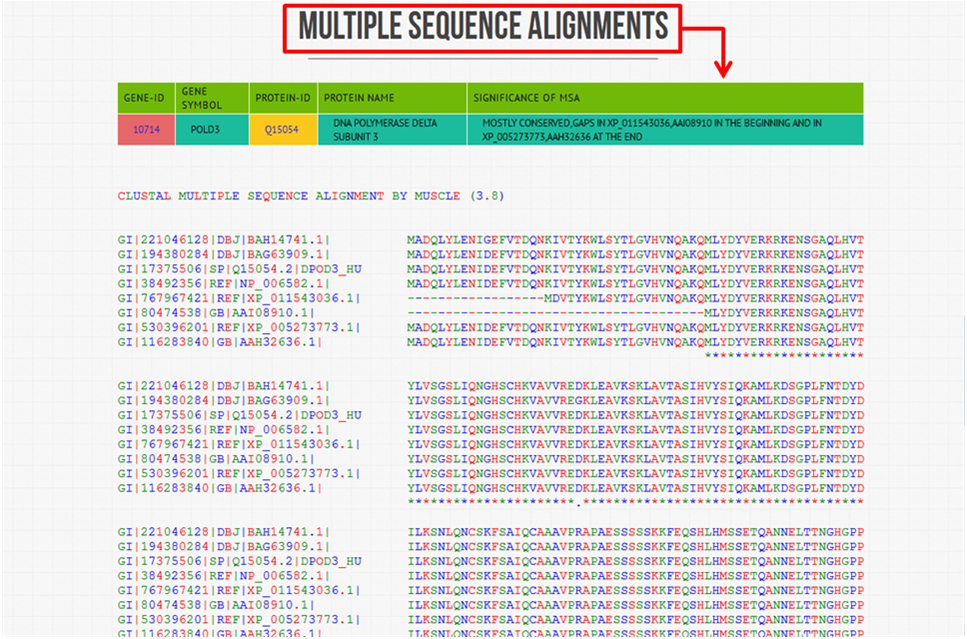
The Second Search Query Criteria is "Search By Gene-Symbol". When you choose this option from the "Submit Query Menu", you'll be redirected to a page that will look like the following. We've included 156 Genes in this portal. Here, you just have to enter one of the Gene-Symbol in the input box. Then click the search button.

After clicking the search button, the portal will search the respective Gene in the database, and will deliver all the information about it, if found. The portal will then redirect you to another page where you'll get the following information about the gene eg. Gene-ID, Protein-ID, Repair Mechanism, Transcriptions, Annotations, Pathways, Diseases and Disorders, Pubmed-ID, PDB-ID, Conserved Domains, Gene Interactions and Multiple Sequence Alignments. For instance, we've entered a Gene-Symbol "POLD3" in the input box. DREMECELS will return the following results [Just have a look on the given Screen-Shots].
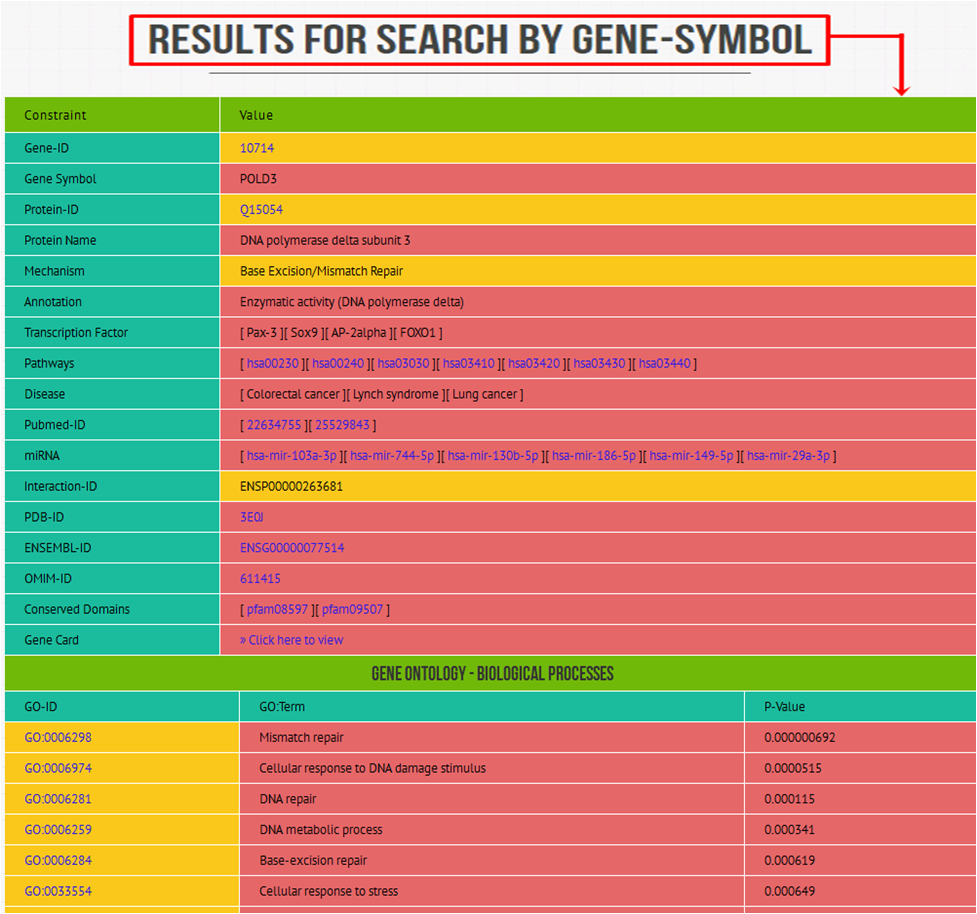
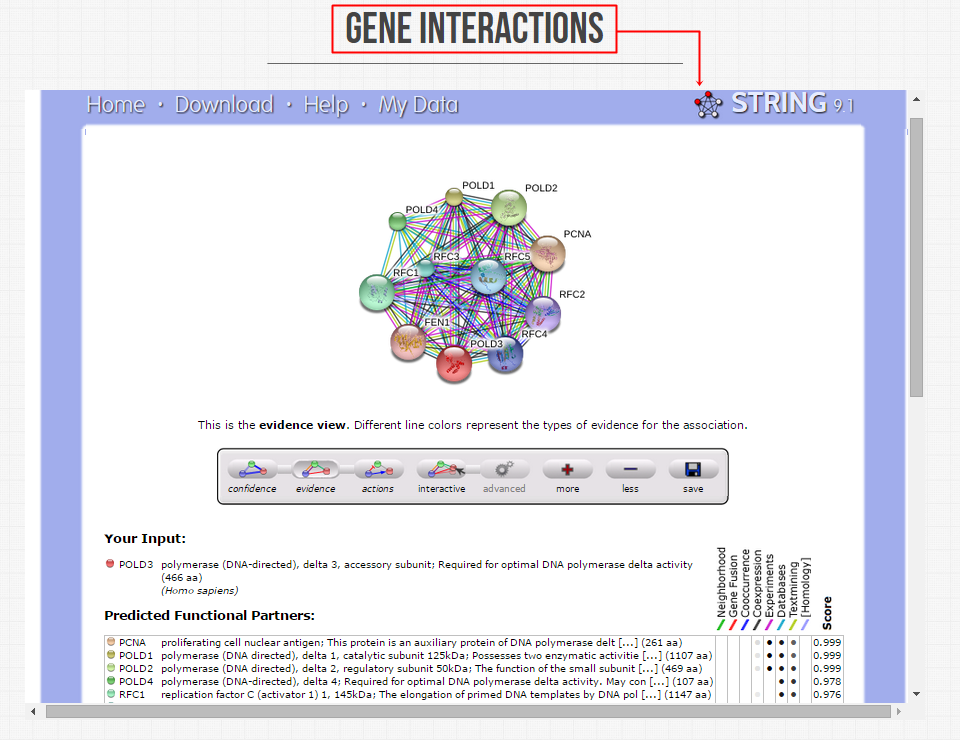
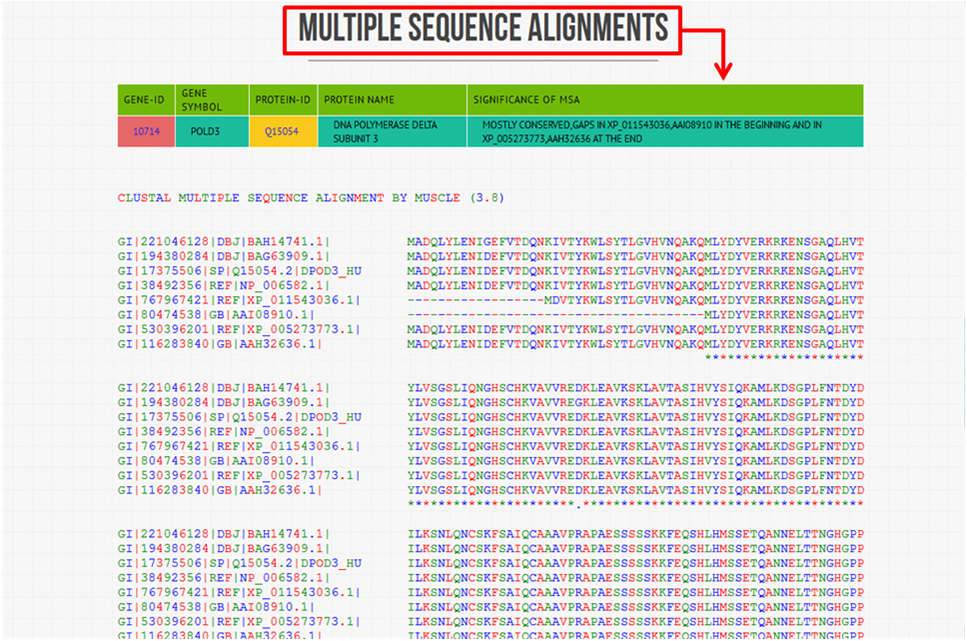
The Third Search Query Criteria is "Search By Protein-ID". When you choose this option from the "Submit Query Menu", you'll be redirected to a page that will look like the following. Here, you just have to enter a Protein-ID in the input box. Then click the search button.

After clicking the search button, the portal will search the respective Protein in the database, and will deliver all the information about it, if found. The portal will then redirect you to another page where you'll get the following information about the Protein eg. Gene-ID, Gene-Symbol, Repair Mechanism, Transcriptions, Annotations, Pathways, Diseases and Disorders, Pubmed-ID, PDB-ID, Conserved Domains, Gene Interactions and Multiple Sequence Alignments. For instance, we've entered a Protein-ID "Q15054" in the input box. DREMECELS will return the following results [Just have a look on the given Screen-Shots].
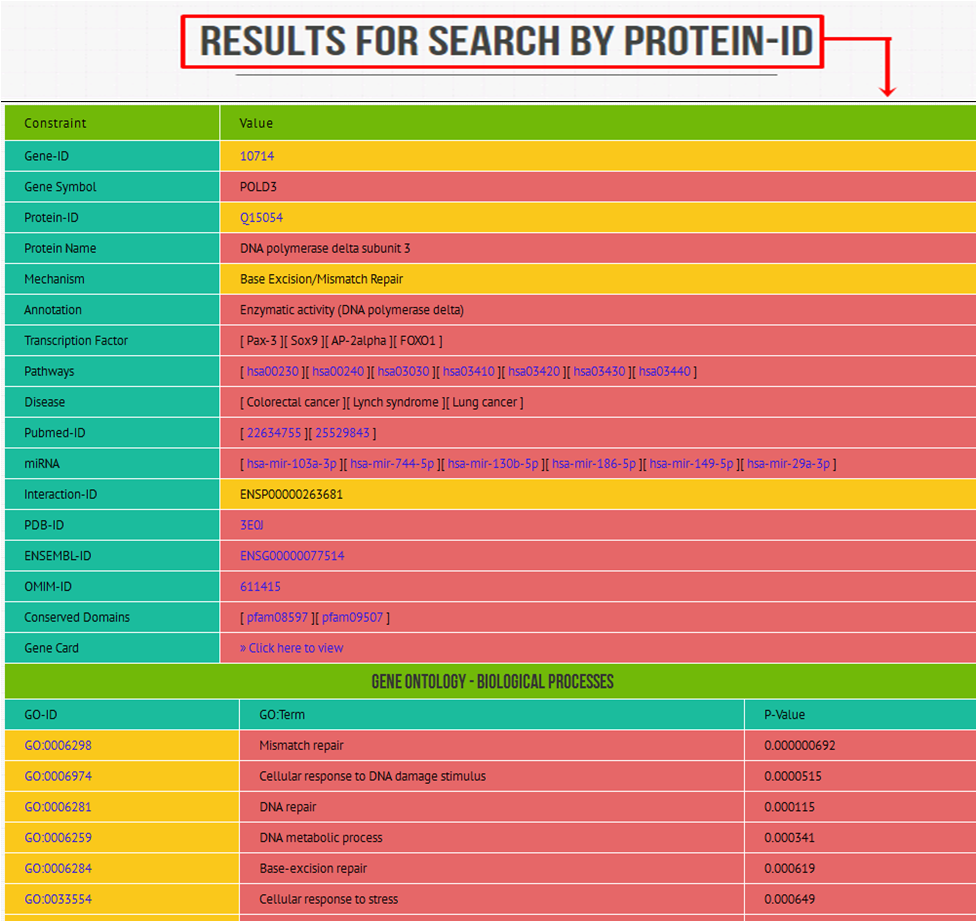
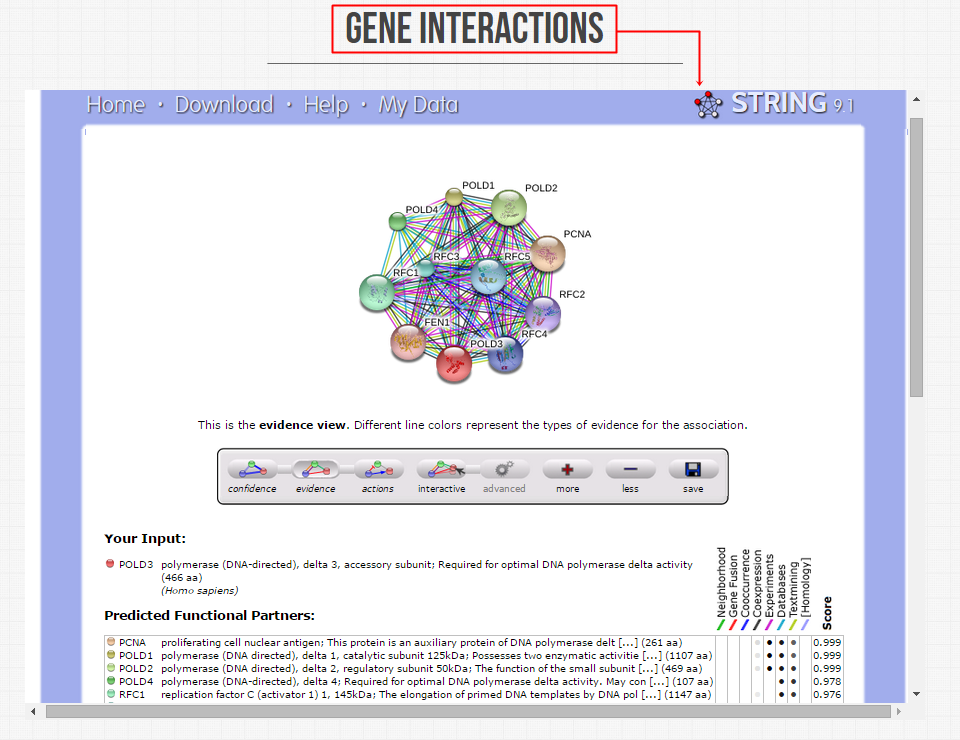
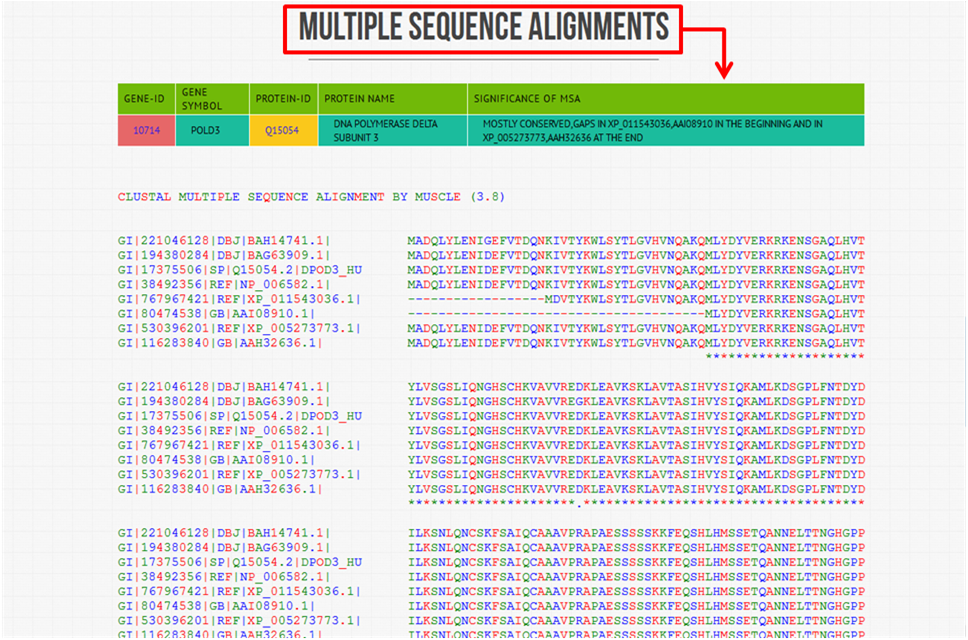
The Fourth Search Query Criteria is "Search By Mechanism". When you choose this option from the "Submit Query Menu", you'll be redirected to a page that will look like the following. Here, you just have to select a Repair Mechanism from the selection box. Then click the search button.

After clicking the search button, the portal will search the respective Repair Mechanism in the database, and will deliver all its corresponding Genes/Proteins. The portal will then redirect you to another page where you'll get the list of all the Genes/Proteins [each record with hyperlinks for further details]. For instance, we've selected a mechanism "Base Excision Repair" from the selection box. DREMECELS will return the following results [Just have a look on the given Screen-Shots].
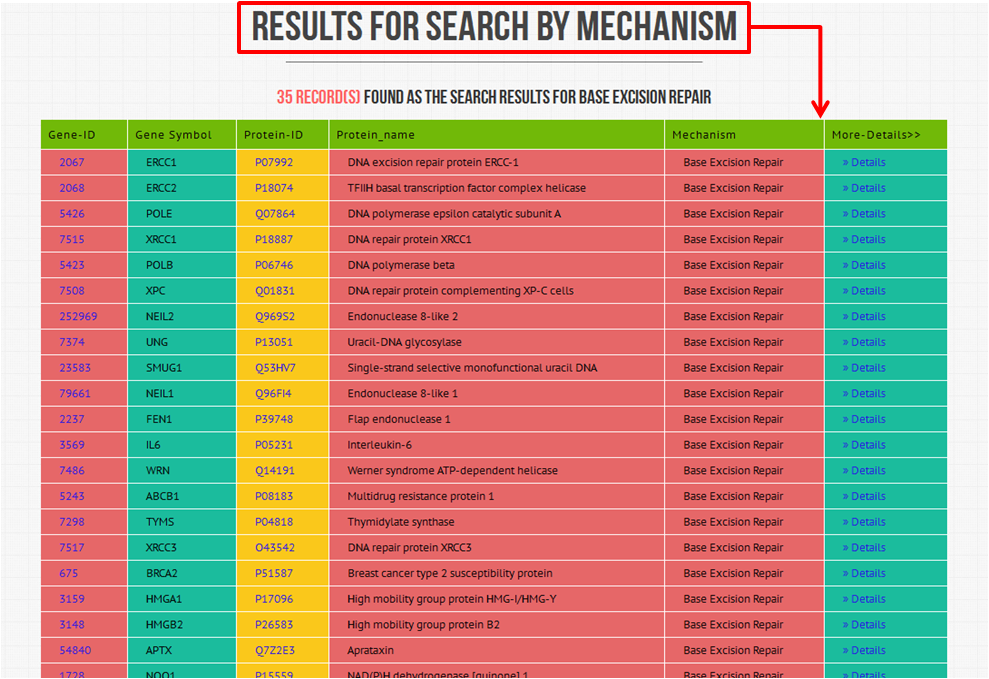
The Fifth Search Query Criteria is "Search By Disease". When you choose this option from the "Submit Query Menu", you'll be redirected to a page that will look like the following. Here, you just have to select a Disease from the selection box. Then click the search button.

After clicking the search button, the portal will search the respective Disease in the database, and will deliver all its corresponding Genes/Proteins. The portal will then redirect you to another page where you'll get the list of all the Genes/Proteins [each record with hyperlinks for further details]. For instance, we've selected a disease "Endometrial Cancer" from the selection box. DREMECELS will return the following results [Just have a look on the given Screen-Shots].
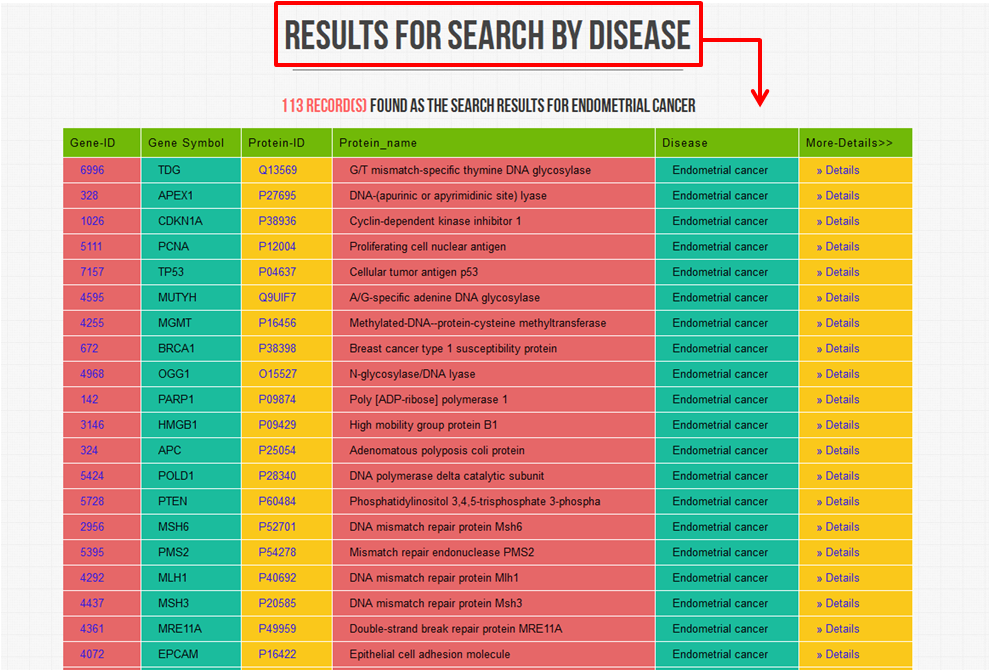
The Fifth Search Query Criteria is "Search By miRNA". When you choose this option from the "Submit Query Menu", you'll be redirected to a page that will look like the following. Here, you just have to select a Disease from the selection box. Then click the search button.

After clicking the search button, the portal will search the respective Disease in the database, and will deliver all its corresponding Genes/Proteins. The portal will then redirect you to another page where you'll get the list of all the Genes/Proteins [each record with hyperlinks for further details]. For instance, we've selected a disease "Endometrial Cancer" from the selection box. DREMECELS will return the following results [Just have a look on the given Screen-Shots].
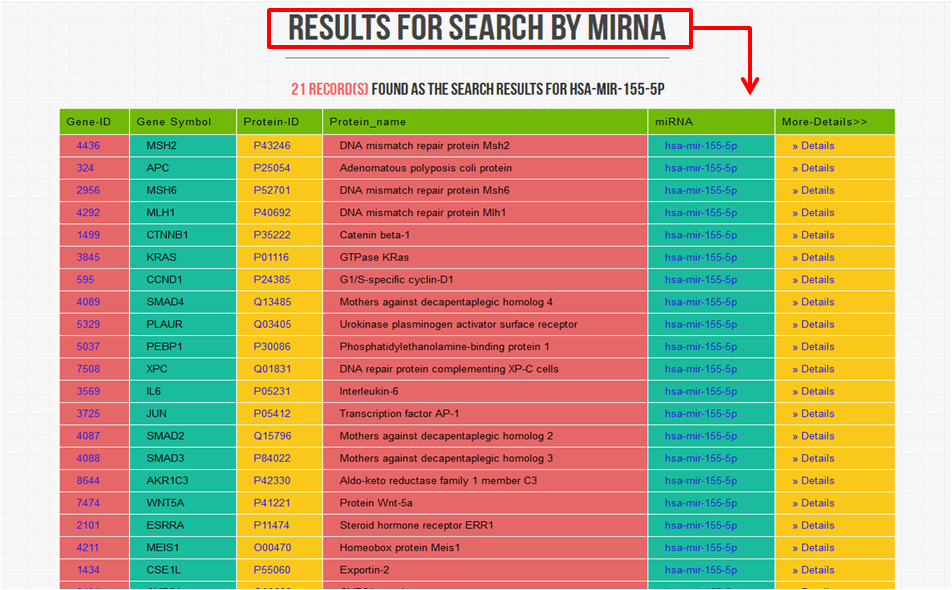
The Sixth and last Search Query Criteria is "Search By Gene Ontologies". When you choose this option from the "Submit Query Menu", you'll be redirected to a
page that will look like the following. Here, you'll find three different options - Biological Processes, Molecular Functions and Cellular Components. Each one have
its separate selection box and search buttons. Have a look below:
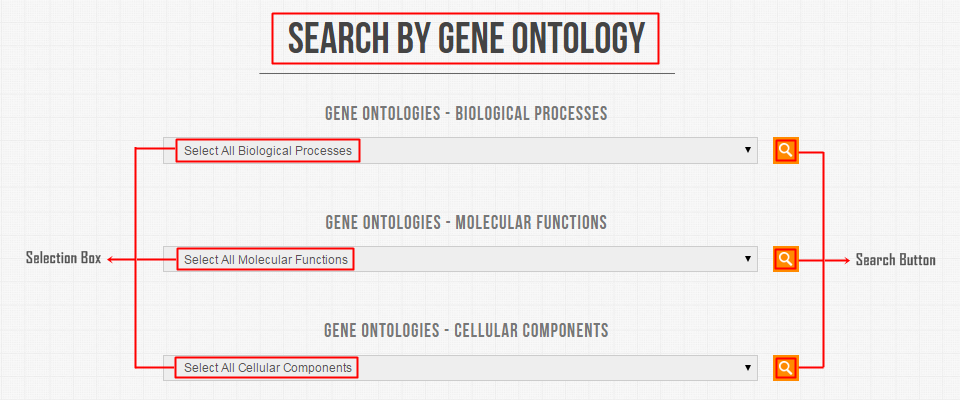
If you want to search for Biological Processes, select one of the available option from the Biological Processes selection box and click the search button. For
instance, we've selected a Biological Process "Mismatch Repair", DREMECELS will produce results as following.

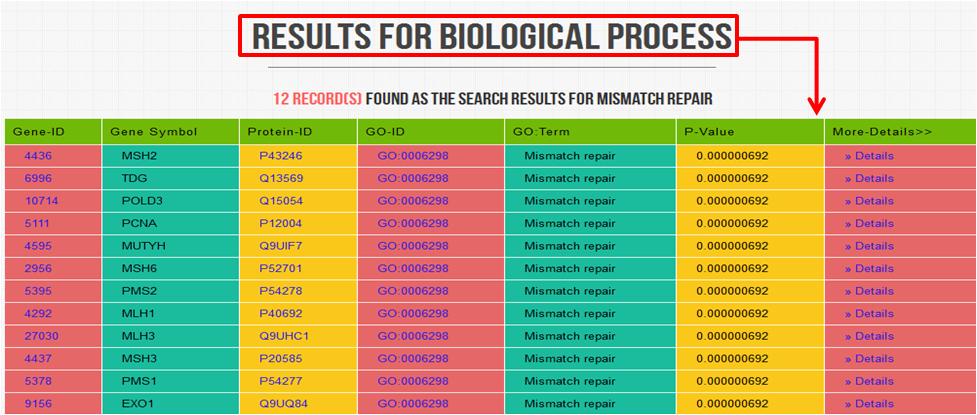
If you want to search for Molecular Functions, select one of the available option from the Molecular Functions selection box and click the
search button. For instance, we've selected a Molecular Function "Mismatched DNA binding", DREMECELS will produce results as following.

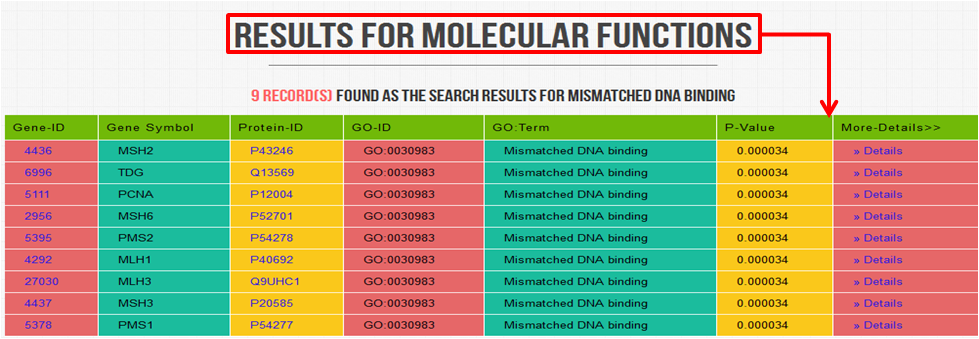
If you want to search for Cellular Components, select one of the available option from the Molecular Functions selection box and click the
search button. For instance, we've selected a Cellular Component "Nuclear part", DREMECELS will produce results as following.

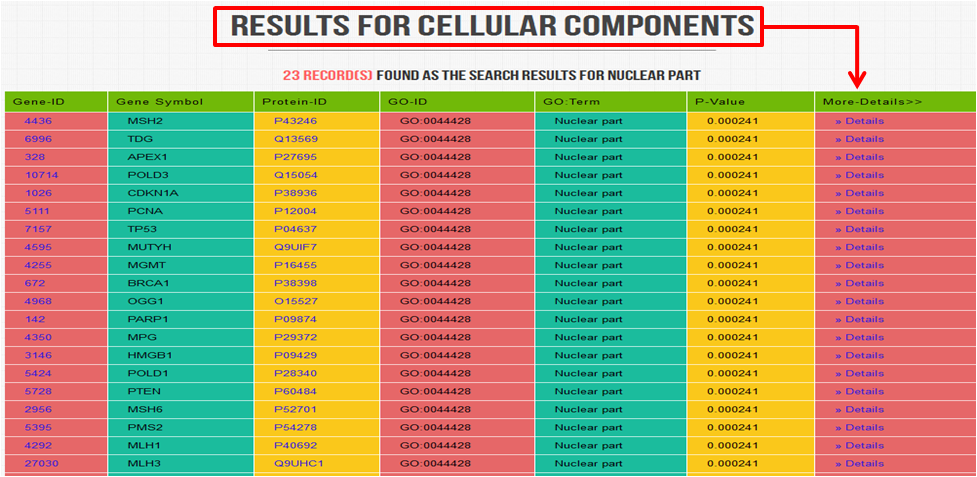
The Fifth Search Query Criteria is "Search By Transcription Factor". When you choose this option from the "Submit Query Menu", you'll be redirected to a page that will look like the following. Here, you just have to select a Transcription Factor value from the selection box. Then click the search button.

After clicking the search button, the portal will search the respective Transcription Factor in the database, and will deliver all its corresponding Genes/Proteins. The portal will then redirect you to another page where you'll get the list of all the Genes/Proteins [each record with hyperlinks for further details]. For instance, we've selected a value "P300" from the selection box. DREMECELS will return the following results [Just have a look on the given Screen-Shots].
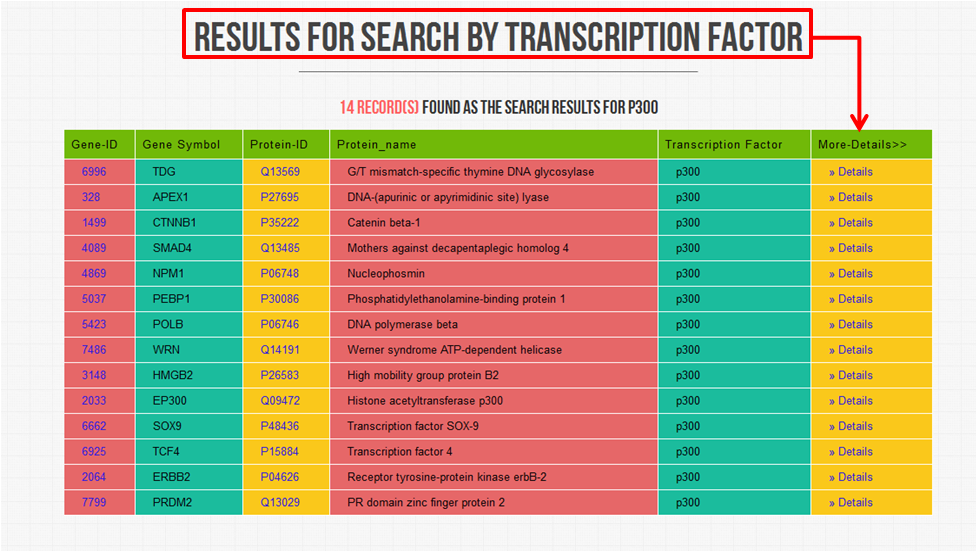
The Fifth Search Query Criteria is "Search By Methylation". When you choose this option from the "Submit Query Menu", you'll be redirected to a page that will look like the following. Here, you just have to select one of the available Methylation Status from the selection box. Then click the search button.

After clicking the search button, the portal will search the database, and will deliver all its corresponding data constraints. The portal will then redirect you to another page where you'll get the list of all the Genes which are related to the selected Methylation Status. For instance, we've selected a value "Hypermethylated" from the selection box. DREMECELS will return the following results [Just have a look on the given Screen-Shots].
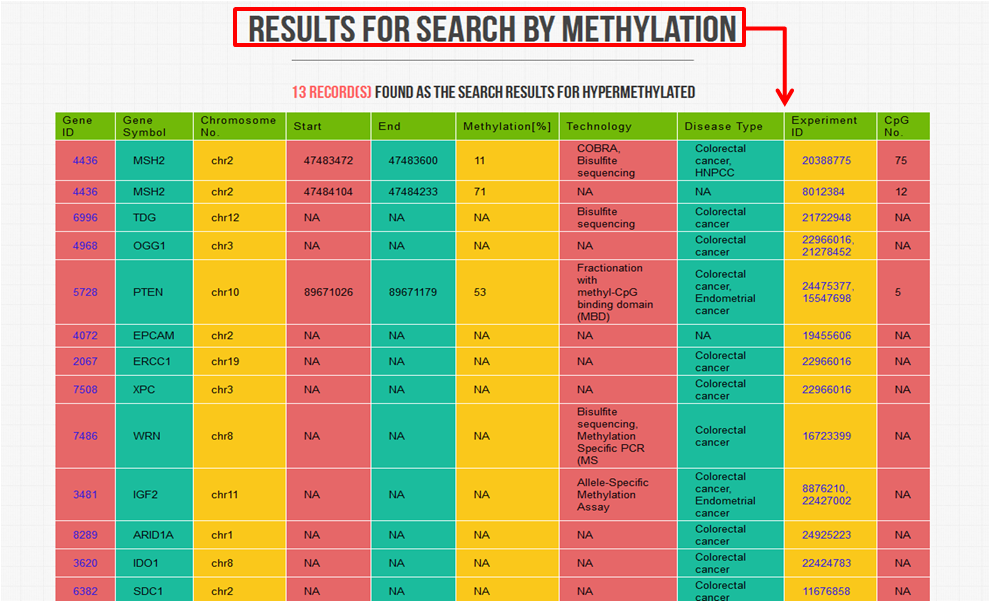
The tenth Search Query Criteria is "Search By Drug Details". When you choose this option from the "Submit Query Menu", you'll be redirected to a page that will look like the following. Here, you just have to select a Drug from the selection box. Then click the search button.

After clicking the search button, the portal will search the respective Drug in the database, and will deliver all its corresponding information like Drug name, Tissue Name, Disease, Target Gene Name etc. The portal will then redirect you to another page where you'll get the list of all the cell lines corresponding to the selected Drug. For instance, we've selected a drug "Erlotinib" from the selection box. DREMECELS will return the following results [Just have a look on the given Screen-Shots].
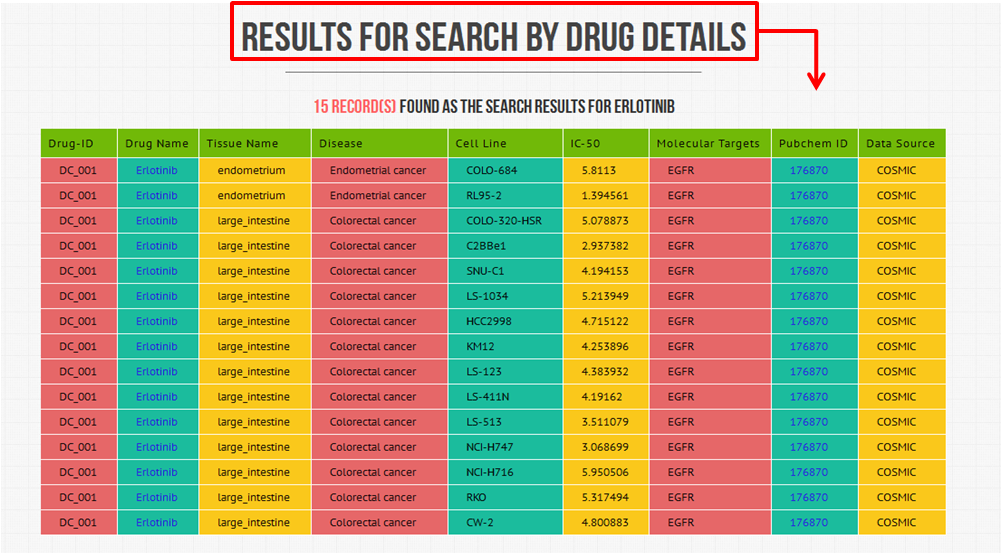
The eleventh and Search Query Criteria is "Search By CNV (Copy Number Variation)". When you choose this option from the "Submit Query Menu", you'll be redirected to a page that will look like the following. Here, you just have to select either Disease or Gene from the selection box. Then click the search button.
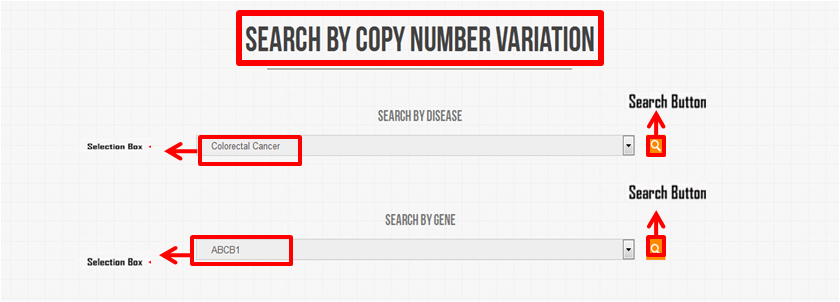
After clicking the search button, the portal will search the database, and will deliver all its corresponding data constraints. The portal will then redirect you to another page where you'll get the list of all the CNV corresponding to the selected Disease or Gene. For instance, we've selected a disease "Colorectal Cancer" from the selection box. DREMECELS will return the following results [Just have a look on the given Screen-Shots].
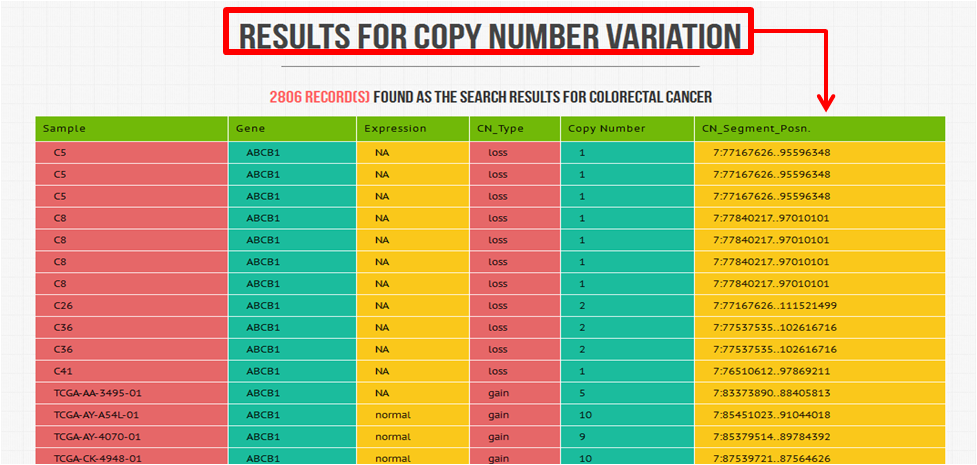
Simmilarly, for search by gene option, if we select "ABCB1" from the selection box. DREMECELS will return the following results [Just have a look on the given Screen-Shots].
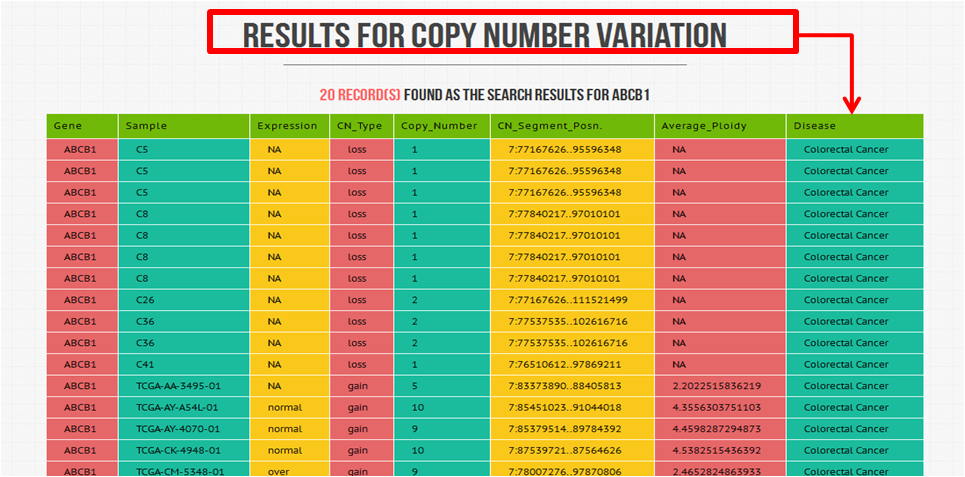
The tenth and the last Search Query Criteria is "Search By Somatic Mutations". When you choose this option from the "Submit Query Menu", you'll be redirected to a page that will look like the following. Here, you just have to select a type of mutation from the selection box. Then click the search button.

After clicking the search button, the portal will search the respective mutation type in the database, and will deliver all its corresponding information like Gene name, Transcript, Sample Name etc. The portal will then redirect you to another page where you'll get the list of all the data corresponding to the selected mutation type. For instance, we've selected a mutation type "Substitution-Missense" from the selection box. DREMECELS will return the following results [Just have a look on the given Screen-Shots].